Using the Google Connector in Globus
We no longer have a license for Google Connector for Globus - this page is just left here as a reference.
We have a test version of the Google Connector for Globus, which means you can use Globus to transfer your files up to your google drive. This is a great way to do it since Globus will keep track of the transfers and make sure everything gets there (which you can't always be sure with the browser, and other tools), and we have unlimited storage in our Google Drive.
You just have to set it up once, instructions are below - but once it's set up, it's as simple as logging into http://www.globus.org
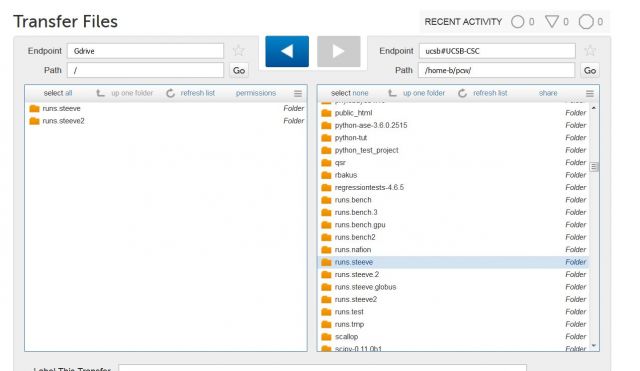
and just click on the blue arrow to transfer files between Knot or /csc/central and Google drive!
To set up the first time:
Login to the website at http://www.globus.org , picking UCSB, and using your NetID to login. Once you're logged in, click on Endpoints (#1 below), then click on search all and type in UCSB. Then click on the 'Globus-test-google' link
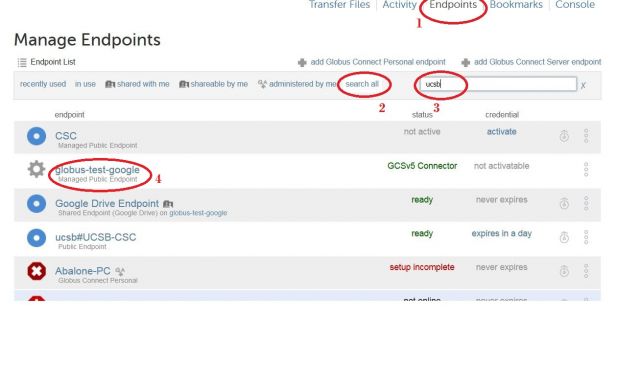
That will bring you to a page like this, where you click on My Shares and then 'Add Shared Endpoint'
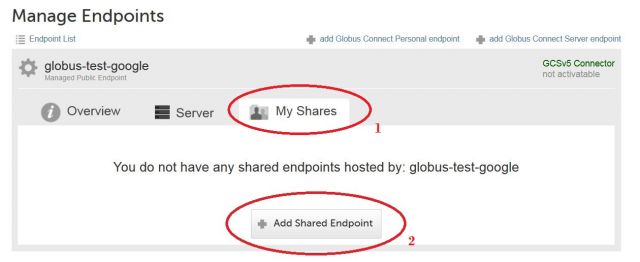
This brings you to a page where you login to your google account (UCSB-NetID@ucsb.edu)
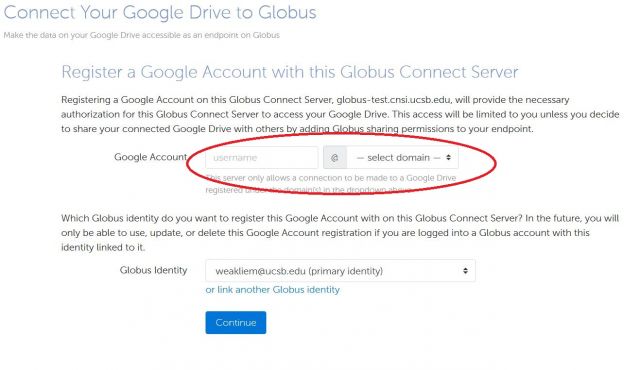
This will bring you to a google login page, login with your NetID, and you'll now see a page like this - tell it to 'allow'
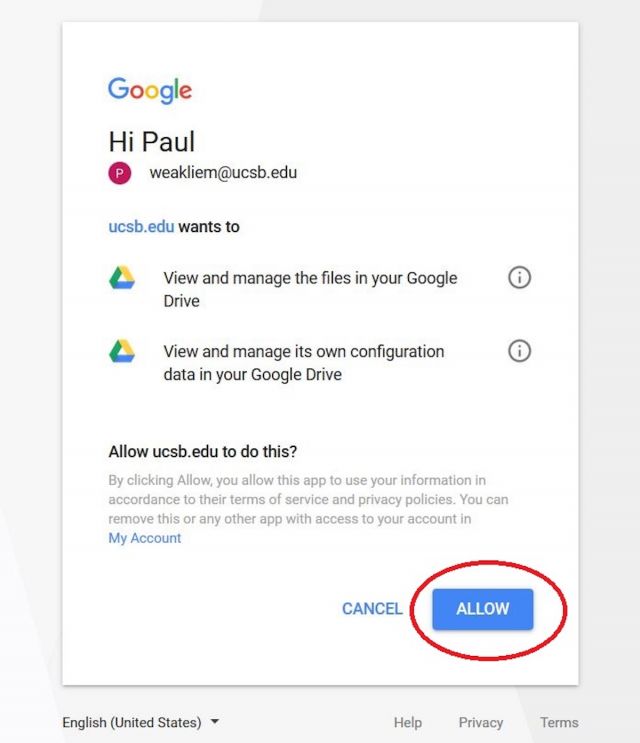
The next page will ask you what folder to save it to - you might make one in your google drive named 'research' or 'knot-backups', etc. and then just type in /My Drive/Knot-Backups
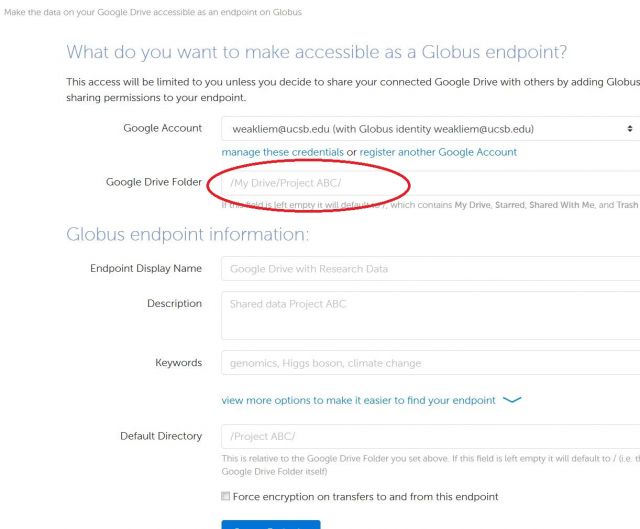
That's it!! You can save that endpoint as a favorite if you like