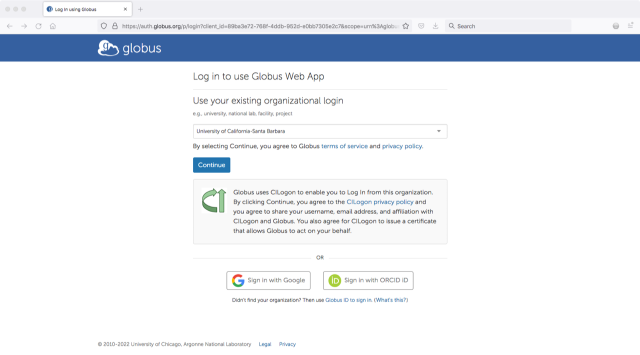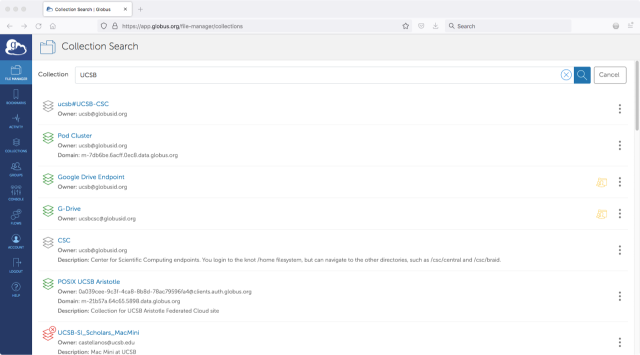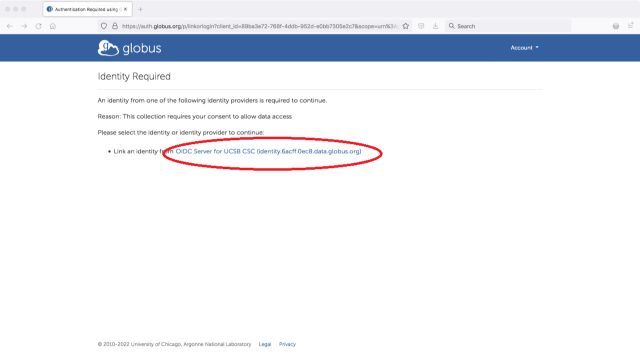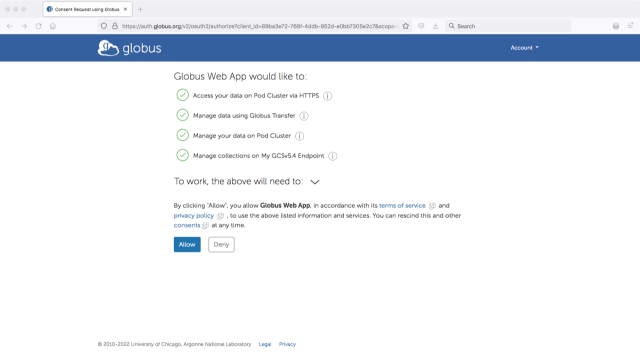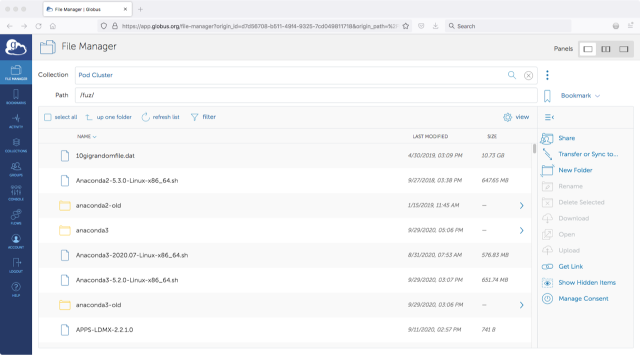Globus (v5- New!!)
Globus online is a simple and reliable way to transfer files to or from your desktop or between HPC systems. It is the preferred transfer option for large files. Even if your connection is interupted, the data is not lost and transfer will continue from where it left once the connection is re-established. This is unlike scp or rsync.
Each computer is defined as an 'endpoint', and you connect two endpoints in the browser. Most HPC centers (e.g. CSC, the national supercomputing centers, etc.) have endpoints predefined - and you just login with the username and password that you login to your accounts with (i.e. your Knot username and password).
One endpoint can be your local computer (i.e. your Desktop or Laptop) which needs you to install Globus Connect Personal and for you to configure it. The other ones, for CSC are
- Pod Cluster - the Pod /home filesystem
- Knot Cluster - the Knot /home filesystem
- Braid2 Cluster - the Braid 2 Condo cluster /home filesystem
- CSC Central - the /csc/central bulk storage area
You can find any of these by searching for UCSB once you login to globus from your browser. Instructions are below
First, open a browser and go to https://www.globus.org. you'll get a login window, search for 'Santa Barbara' and pick UCSB. You'll be taken to the usual UCSB 'SSO' screen to login with your UCSB NetID.