NX Server (alternate GUI login)
Note - the NX client is an excellent way to use Knot, but the client/server setup we use is no longer official supported, so we recommend that you first try X2go - these instructions are intended for use only if you have trouble with one of the other methods of logging in and want to try NX.
NX will work for Mac/Windows/Linux, but is perhaps most useful for Windows as there isn't an easy, preinstalled way of accessing the Unix graphics.
First, get the NX client from NoMachine (under 'NX Client Products') and install this lightweight program on your computer.
'NX Client Products' can be found in the downloads page. Download and install the client.
Then, start the program - first time you'll set up a connection for knot (or whichever cluster you want).
First screen will ask for which protocol - choose SSH from the pull down
Second screen will ask for hostname (e.g. knot.cnsi.ucsb.edu) - the 'port number' should be already filled in (with '22')
The third screen will ask for which kind of login - this is the important step - choose 'use the nomachine login' - this is not the default!
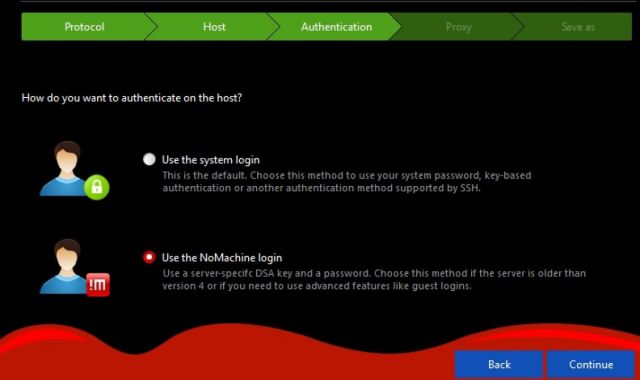
On the next two screen (alternate server key, and proxy) just click continue.
Your final screen you'll now have an icon that you can simply click on next time you start NX to login to Knot! You can even create a shortcut on your desktop for it.
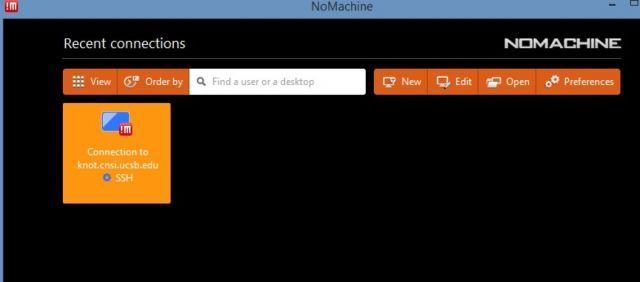
When you connect you'll get a box asking for create a new desktop or custom session - click on that (unless you have one saved).
If you want a full desktop session, pick 'create a new GNOME session' - but for a faster connection, especially if you already know what you want to do (e.g. MatLab) pick the create custom session where you simply enter '/usr/bin/xterm' in the line for Command to Run - and be sure to check the save box
Then it will open a Linux desktop for you, where you can do graphical work (e.g. Emacs, MatLAb, etc.) - or it will open a terminal, where you simply type 'Matlab' or whatever GUI you want to open. Please use this for development though - running MatLab jobs (and the like) should be done in the queue!
When you are done, terminate the connection (by clicking on the red X in the upper right corner). You can 'suspend' the session to come back to exactly where you were another time, but if you're done - please Terminate instead (use 'Tab' key to go between Terminate and Suspend), otherwise you consume resources on the servers by leaving these zombie sessions.
Note: If you are using Windows Vista or 7 and having trouble with a busy CPU on your desktop/laptop, try disabling the DirectDraw feature: http://www.nomachine.com/ar/view.php?ar_id=AR02G00527
If the session starts and immediately ends (perhaps after flashing a working window) with a 'The connection to the server was lost' you may need to clear your NX settings on Knot. To do this login with SSH via Putty (or similar) and in your home directory type '/bin/rm -rf .nx'
More information on configuring and using NoMachine can be found at UCI's Research Computing pages