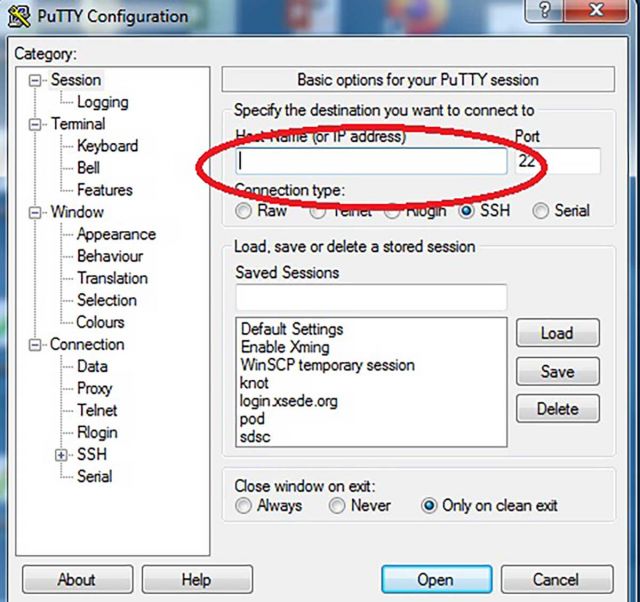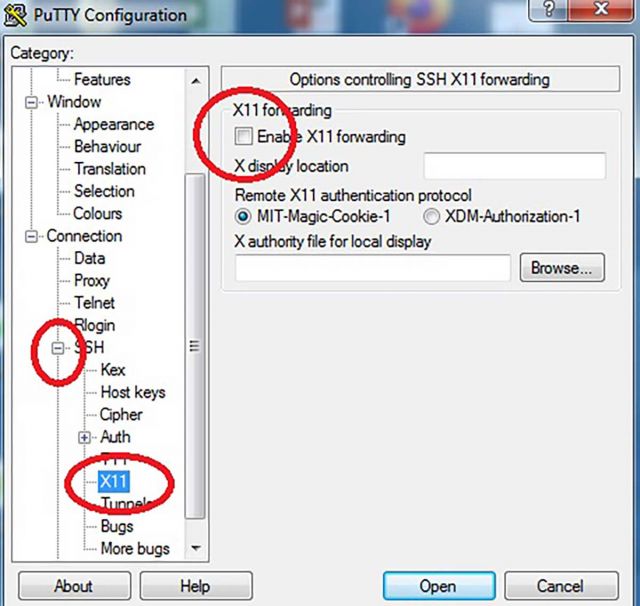Windows PuTTY / XMing
Currently (2020) we're finding for Windows users that using putty is the best option for Windows users.
For Putty, get it here
Once it's installed, just open it and you'll see a window like this
In the circled red box, type in the name of the cluster you want to get to (e.g. knot.cnsi.ucsb.edu, pod.cnsi.ucsb.edu, and so on)
That's it!! You'll get a text window here to enter your username and password.
Pro tip - notice the 'load', 'save', 'delete' buttons under saved sessions - you can save the settings so you don't have to type them in each time!
Xming Graphics Support
If you need graphics, also install Xming Once you click, just wait 10 seconds or so and it will start.
For Xming, you'll need two more steps -
- make sure you've started the Xming program (it might start automatically and be down on the task bar)
- When you open Putty, also open the 'SSH' menu (hit the +) and click on X11, and then and in there, 'Enable X-11 forwarding.